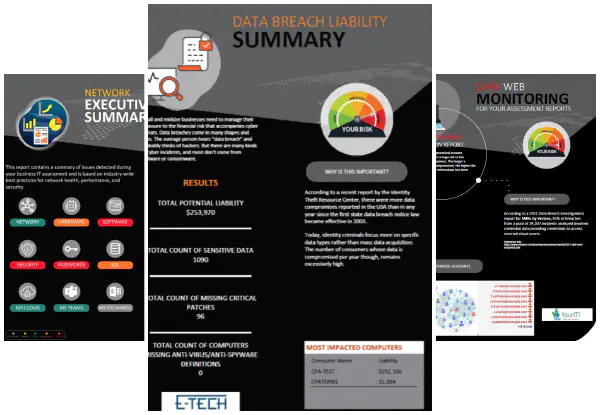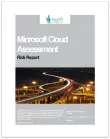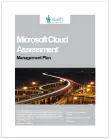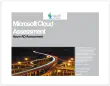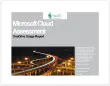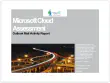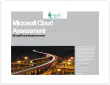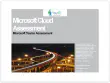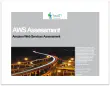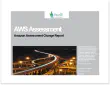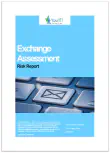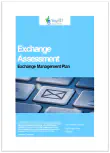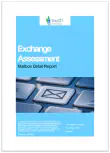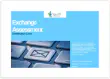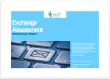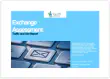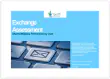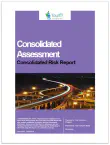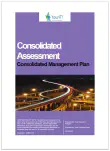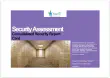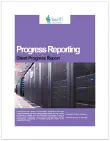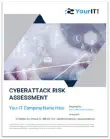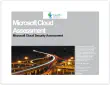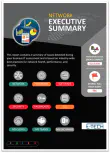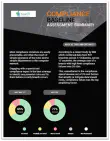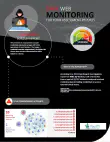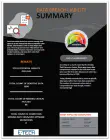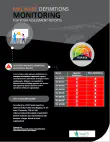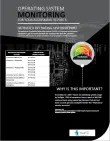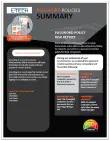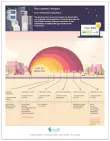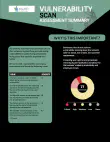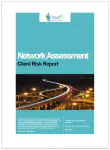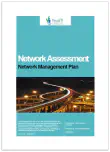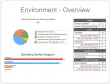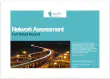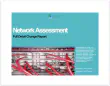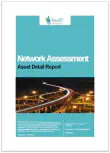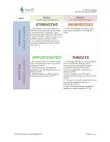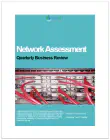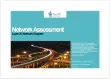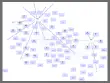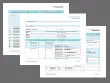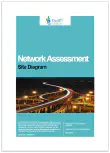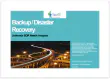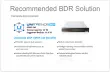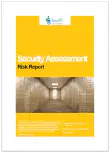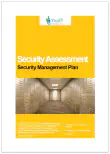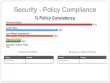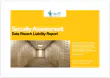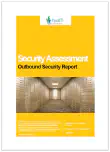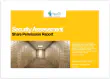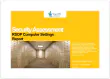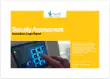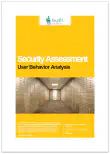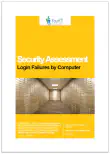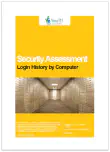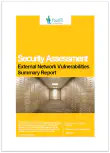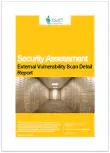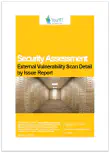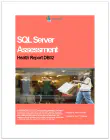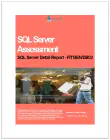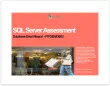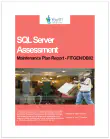Unlike other reporting tools, Network Detective Pro gives you the power to control the output.
Choose from a wide range of technical reports that can be automatically generated and scheduled to be produced and distributed to anyone you like on any schedule you set up. These customizable reports give you the ability to document and showcase the health and performance of the networks you manage.
Want to download a sample of any report that Network Detective Pro can automatically generate? Fill out the form on this page to gain access.